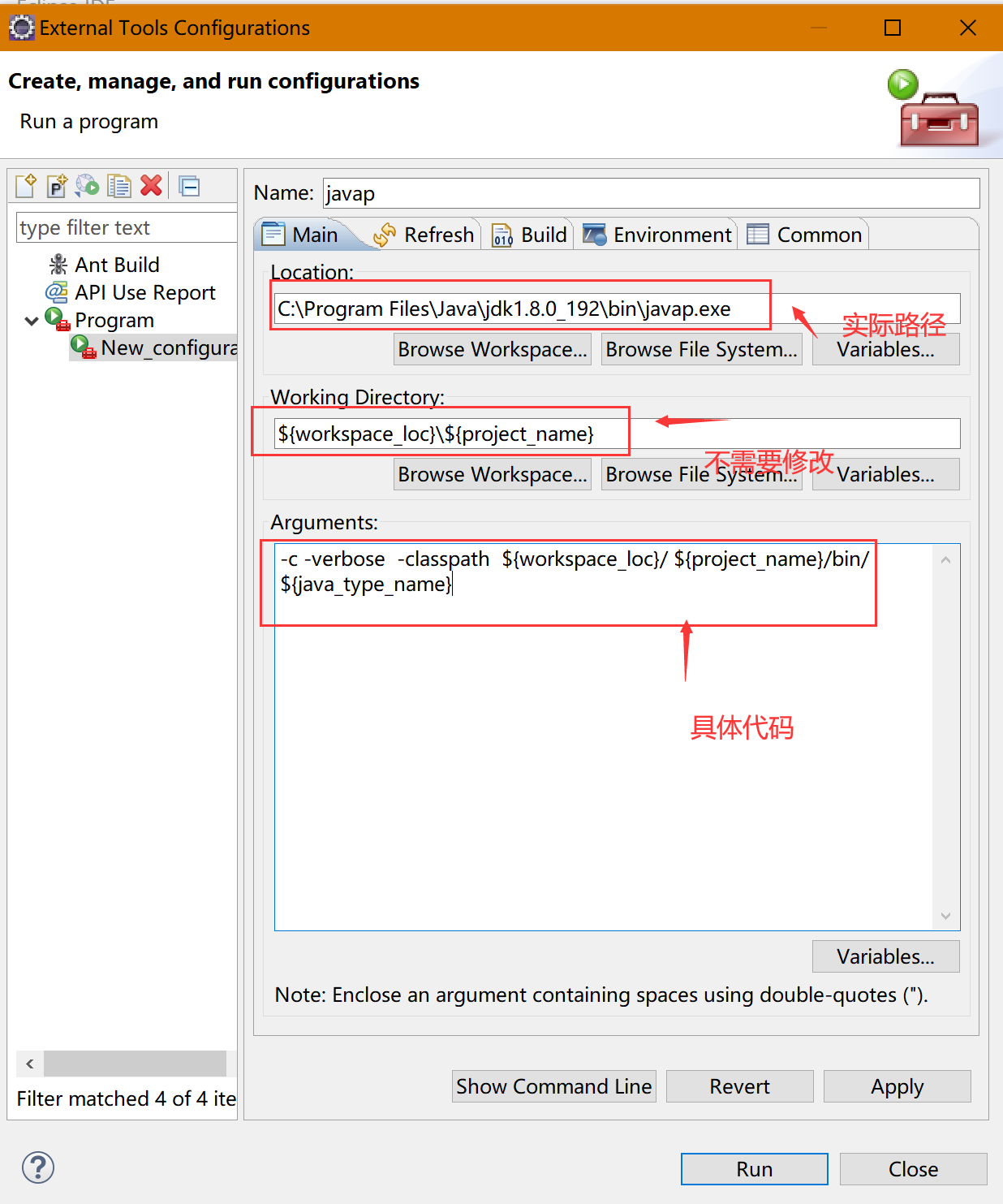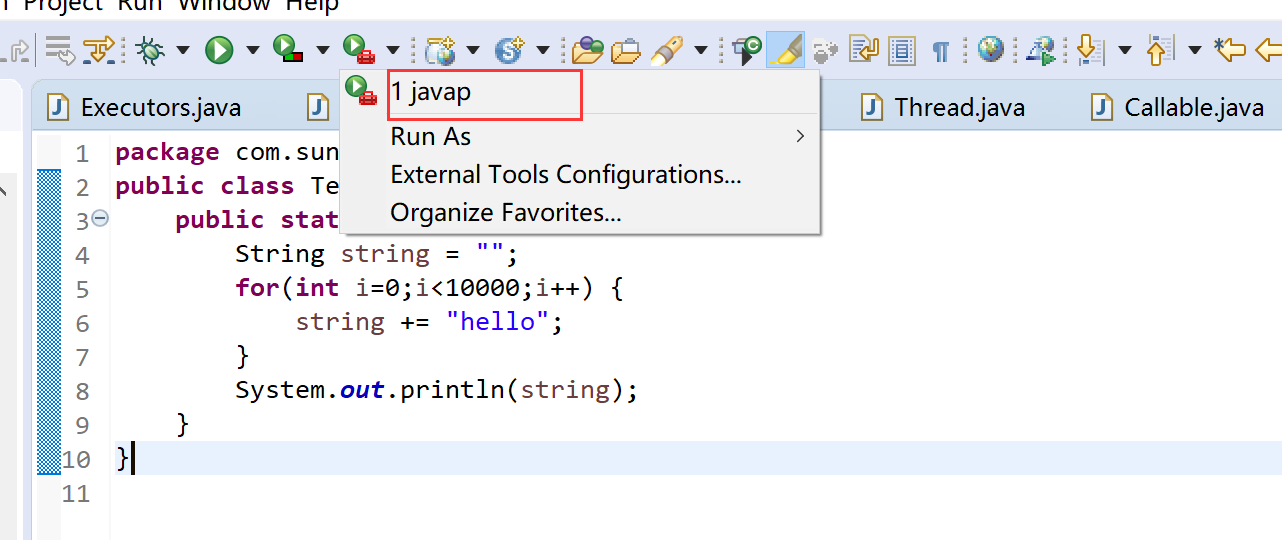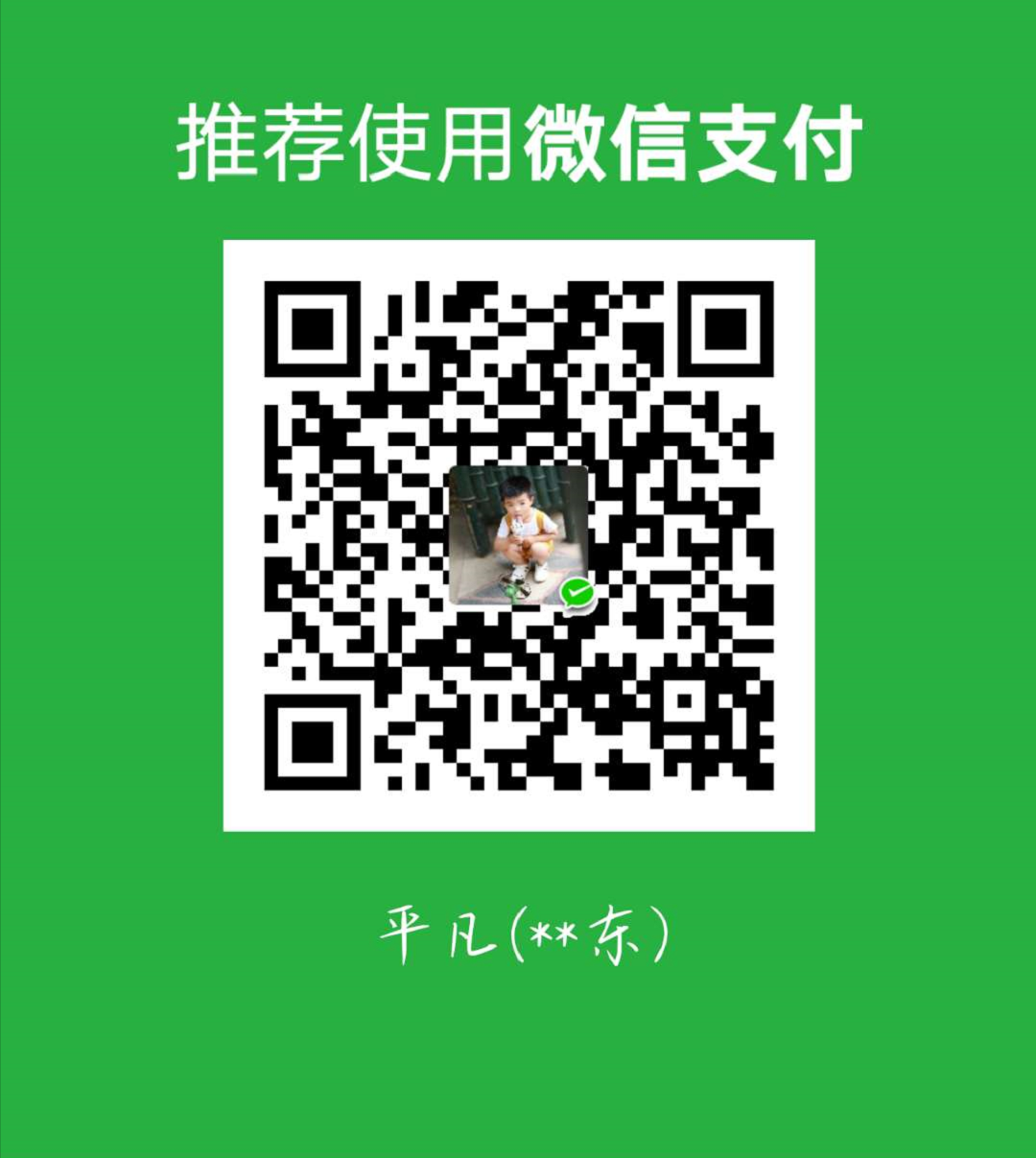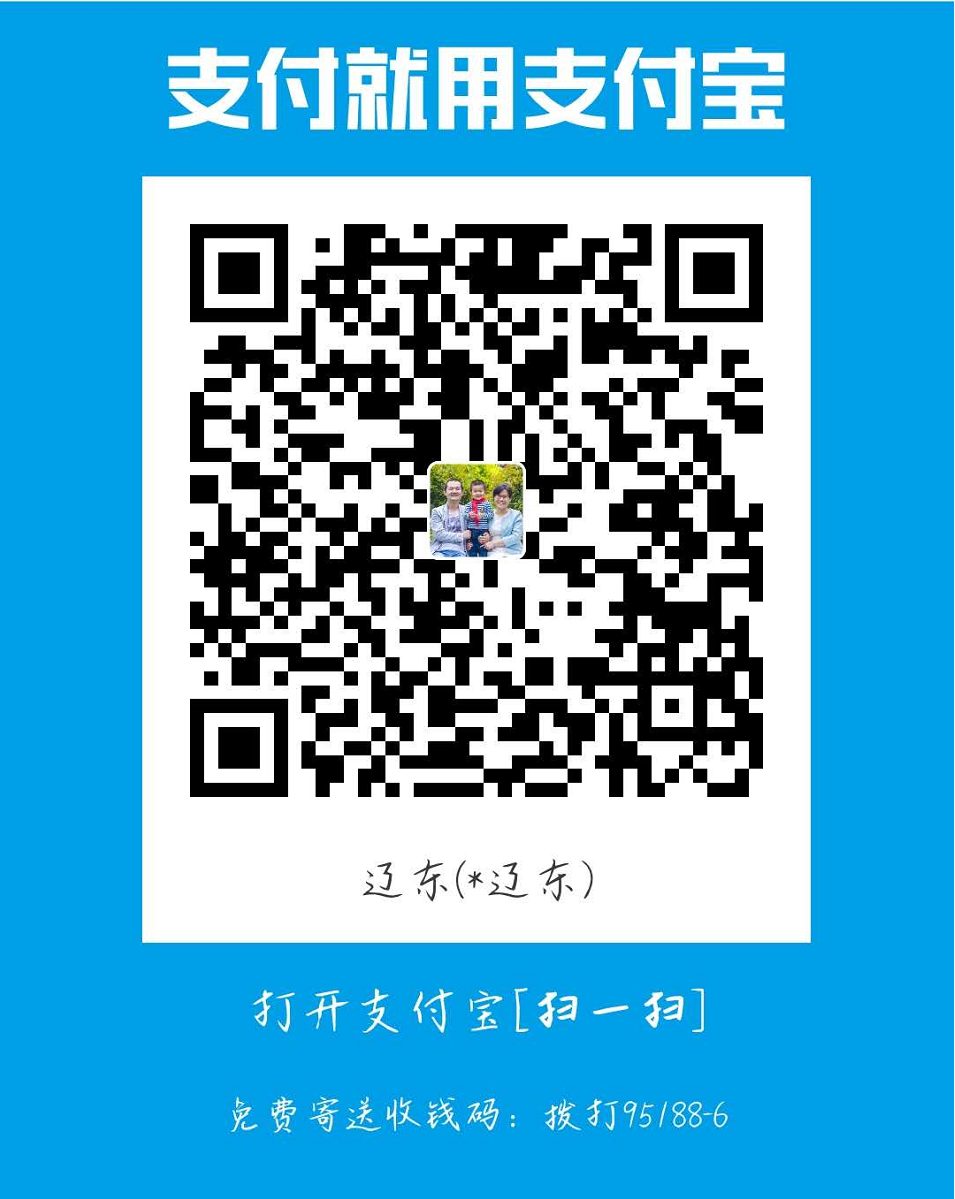集成javap命令
配置
- eclipse中点击工具栏: Run > External Tools > External Tools Configuration
- 双击”程序”
- 修改配置
1
2
3
4
| Name: javap(随意)
location: jdk实际路径
Working Directory:${workspace_loc}\${project_name} (不要改)
Arguments:-c -verbose -classpath ${workspace_loc}/ ${project_name}/bin/${java_type_name}
|
使用
javap的命令说明
参考《javap详解》
debug使用技巧
常用快捷键说明
- Step Into (also F5) 跳入
- Step Over (also F6) 跳过
- Step Return (also F7) 执行完当前method,然后return跳出此method
- step Filter 逐步过滤 一直执行直到遇到未经过滤的位置或断点(设置Filter:window-preferences-java-Debug-step Filtering)
- resume 重新开始执行debug,一直运行直到遇到breakpoint
- hit count 设置执行次数 适合程序中的for循环(设置 breakpoint view-右键hit count)
- inspect 检查 运算。执行一个表达式显示执行值
- watch 实时地监视变量的变化
- 我们常说的断点(breakpoints)是指line breakpoints,除了line breakpoints,还有其他的断点类型:field(watchpoint)breakpoint,method breakpoint,exception breakpoint.
- field breakpoint 也叫watchpoint(监视点) 当成员变量被读取或修改时暂挂
- 添加method breakpoint 进入/离开此方法时暂挂(Run-method breakpoint)
- 添加Exception breakpoint 捕抓到Execption时暂挂(待续…)
断点属性
- hit count 执行多少次数后暂挂 用于循环
- enable condition 遇到符合你输入条件(为ture\改变时)就暂挂
- suspend thread 多线程时暂挂此线程
- suspend VM 暂挂虚拟机
- variables 视图里的变量可以改变变量值,在variables 视图选择变量点击右键–change value.一次来进行快速调试。
- debug 过程中修改了某些code后–〉save&build–>resume–>重新暂挂于断点
示例
1
2
3
4
5
6
7
8
9
10
11
12
| public static void main(String args[]) {
MyDate aa = new MyDate();
aa.addDays(day); =============》(1)
System.out.println("eeeeeeeeeeeeeee");=============》(2)
}
public String addDays(int more_days) {
System.out.println("1"); =============》(3)
String result = ""; =============》(4)
System.out.println("2"); =============》(5)
return result;
}
|
你在(1)处加断点,运行到此处时如果Step Into (also F5)为跳入,则接着执行到(3)。再执行Step Over (also F6)执行本行,则执行到(4)。最后执行Step Return (also F7),则跳出addDays方法,跳到(2)
配置@author
- eclipse->window->preference->java->code styple->code template->Code->New Java files
1
2
3
4
5
6
7
8
9
10
11
12
| 点击 Edit
${filecomment}
${package_declaration}
${typecomment}
${type_declaration}
|
- 在建立类文件的时候输入“/**”的时候自动出来的:eclipse->window->preference->java->code styple->code template->comments->typles,点击 Edit ,就可以根据自己需要编写了